User Administration: In the SAP software system, which many businesses use to manage their business processes, “User Maintenance” is the term used. Consider it a digital tool that can be used to streamline business operations.
Now, by “User Maintenance,” we refer to the maintenance of the users of this SAP system. People that work for a firm require access to SAP, much like you have a username and password for your email or social media accounts. This is where “User Maintenance” comes in.
In User Administration, Imagine it as a unique region or screen in SAP with the designation transaction SU01. When you visit this location, you can accomplish a number of crucial tasks: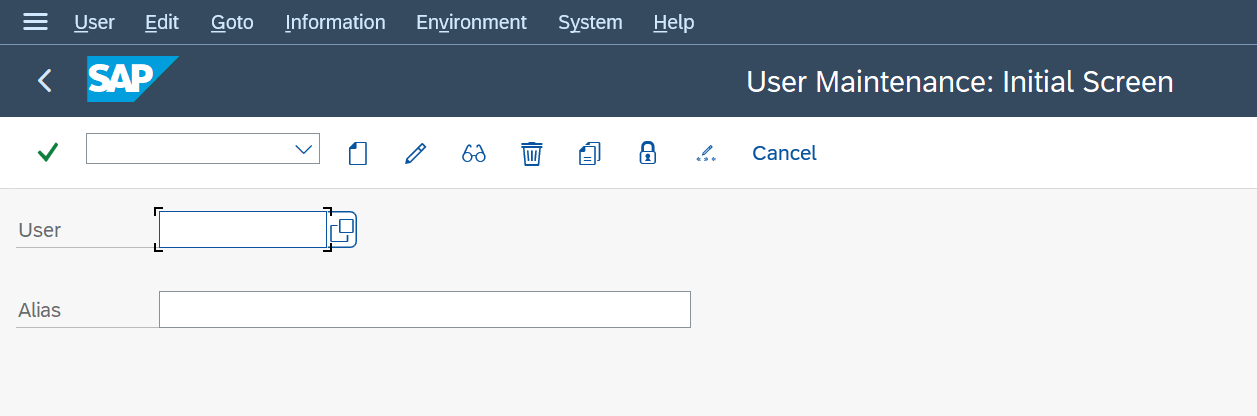
- User Creation: This is comparable to the first time you provide someone the key to the SAP system. You configured their login information so they may begin using it.
- User Modification: In a firm, roles and responsibilities might occasionally shift. You can modify their SAP access and permissions to reflect their new role by using user maintenance.
- User Deletion: You can delete a user’s account if they leave the firm or are no longer required to have access to SAP. It’s comparable to taking their key away so they can’t enter.
- User Lock & Unlock: Even if you don’t want to terminate someone’s account, there are situations when you might wish to temporarily bar someone from using SAP. You can lock it, similar to temporarily reserving their key. And you may unlock it when they need it once more.
- User Copy: Consider hiring a new employee who has access requirements similar to those of an existing employee. You can create a duplicate of the existing user’s settings instead of starting from scratch. Similar to copying a key.
- User Password Reset: SAP users can forget their passwords much like you can forget your email password. You can assist them with User Maintenance to change their SAP password so they can log back in.
In summary, regulating who has access to the system, what they can do inside, and ensuring that everything is secure and organised are the main goals of user maintenance in SAP. You can create, change, remove, lock, unlock, copy, and reset user accounts in SU01, which serves as a sort of command centre for these operations. It’s essential to maintaining the efficiency of a business’s digital operations.
Inside the SAP SU01 transaction for User Administration, there are various tabs. These tabs function similarly to several areas where you may configure and control a user’s information.

1. Address Data: You must enter the user’s last name in this box. It is a required field, thus you must fill it out in order to create a user.
2. Logon Data: Here, you configure the user’s login process.
o User Type: It’s usually set as DIALOG by default.
o Initial Password: The first password for the user is entered here. It is also required.
o User Group: Here, you can designate the user to a particular group.
o Validity Period: You can provide the beginning and end dates of the user’s access (Valid from and Valid though).
3. SNC (Secure Network Communication): When this is turned on, the user can log in without providing a password. It is a safety measure.
4. Defaults: You can set the user’s default settings for things like date format, decimal notation, time format, printer information, and time zone in this section.
5. Parameters: The screen’s behaviour is governed by these parameters. If a user expressly requests a change, then you merely need to make the necessary changes.
6. Roles: Similar to sets of permissions, roles are. Through roles, you may provide users access to certain resources. This makes it easier to decide what they can perform in SAP.
7. Profiles: Roles are connected to profiles. When you give a user a position, any associated profiles are also given to them immediately. A user is permitted to have up to 312 profiles.
8. Groups: In this section, you can add users to other groups if they are a part of any unique teams or categories.
9. Personalization: Since SAP default data is used in this part, you typically don’t need to enter anything.
10. License Data: This section relates to user licencing, which is crucial for keeping track of the number of people accessing the SAP system.
In summary, the SAP SU01 transaction is a utility for setting up and managing user accounts. You can configure various elements of a user’s profile on each tab inside it, including basic data, security options, responsibilities, and more. It all comes down to ensuring that each person has the proper access and configurations to function efficiently within the SAP system.
User Types: Under User Administration
There are various user type in SAP, each with a distinct function.
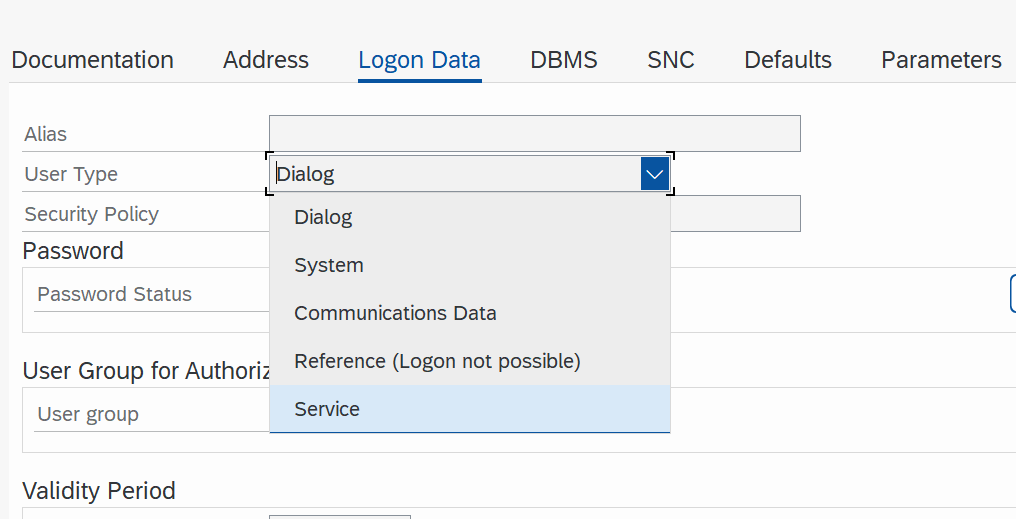
- Dialog: Regular interactive users use this user type, which is the default. It is for users who access SAP through the graphical user interface (GUI) and require a password. For instance, all of an organization’s employees fall under this group.
- Service: Users of the service are utilised for numerous dialogue logons. They can still log in using the GUI, even though they don’t need password parameters. Consider them as specialised accounts, such as the FFID in GRC or accounts used to test particular systems, for example.
- System: For internal communication within SAP, system users are used. They don’t require passwords, and the graphical user interface (GUI) cannot be used to log them in. They are often employed for internal RFC (Remote Function Call) duties or background jobs.
- Communication: Users of communication are for interfacing with other systems on the outside. They can’t log in using the GUI and don’t need passwords either. Using RFC to communicate with other systems is one example.
- Reference: Users of references are distinct. When dialogue users have used up their allotted 312 profiles, they are used to provide them further access. Reference users cannot log in using the GUI and do not require passwords. They are there to allow other users access as necessary.
Change Document: Under User Administration
You can use this tool to view the changes that have been made to a user’s account over a certain period of time. You can get to it by taking the following route: SU01 -> Information -> Change documents for users. It’s a practical approach to keep track of changes made to user accounts.
Different Types of Locks:
SAP uses various types of locks to manage user accounts and security.
- 0 – Not Locked: This means the user account is not locked, and they can log in without any issues.
- 32 – Global Lock (CUA): This lock is used in a Central User Administration (CUA) system and prevents users from logging in globally across multiple systems.
- 64 – Admin Lock: An admin lock is usually applied by administrators to temporarily restrict a user’s access. It’s a way to prevent someone from logging in for a specific reason, like troubleshooting or security concerns.
- 128 – Incorrect Logon Locks: If a user repeatedly enters incorrect login credentials, SAP may apply this lock to prevent further login attempts. It’s a security measure to protect against unauthorized access.
Therefore, to put it simply, SAP offers a function to track changes made to user accounts, multiple lock types to manage user access, and several user types for varied purposes. The system must be kept secure and well-organized.